Development
Preparation
Pre-knowledge
Before proceeding with the task, we assume that you are already familiar with JavaScript. Of course, if you do not know enough about JavaScript, you can refer to Appendix: JavaScript Getting Started Guide, which briefly explains JavaScript syntax knowledge and lists some introductory tutorial sites.
In addition, this script will also use the Script API, using these APIs you can use JavaScript to manipulate tables:
- Space API Space API, you can get datasheets under the space and do follow-up operations
- Datasheet API It can obtain datasheet information, and support operations on views, fields, and records in the data table
- View API can get view information and records under the specified view
- Field API can get the field information in the datasheet
- Record API can get the information of each record
- UI APIs can rende interactive standardized UI components, such as text input box, field selector, etc., and also support rendering specified content (text, tables, etc.)
It doesn't matter if you are not familiar with the API, we will use them a lot in the follow-up practice, so you can learn it in practice.
Target
Next, we will use JavaScript to develop a search and replace widget in the script widget. This function is useful in many scenarios, such as batch replacement for a misspelling of a proper noun, and so on.
Before we start, we need to disassemble the specific work of this task. We mainly need to implement the following steps:
Requires user input for which data to find and replace
- Value to find
- Value to replace
- In which field to find and replace
Extract all the data in the table, then find all the data you want to find and replace
- [Loop](javascript#Loop statement) through each record in the table and extract the data of the specified field in the record
- [Determine whether](javascript#Conditional statements) the data contains the lookup value, if so, you need to replace it with the replacement value, and save the replaced data as an array
- Finally, replace the saved data one by one with the data to be replaced in the table
Output the final result
- Replaced successfully
- Replacement failed
Let's start writing this widget together!For more information on how the sample code works, please see here.
Begin to write
Use input API to input data
Input API can ask the user to enter the content, convenient for subsequent interaction.Therefore, we can use this API to ask the user to fill in the necessary information:
const findText = await input.textAsync(
"Please enter the text you want to find:"
);
const replaceText = await input.textAsync(
"Want to replace the search text as:"
);
The running effect is as follows:
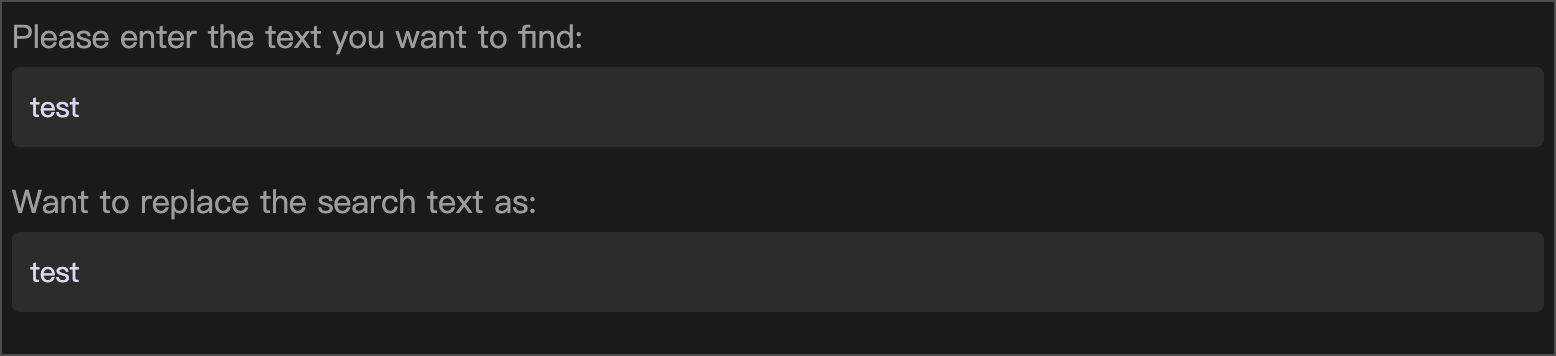
After the above steps are done, we can get the text that users want to find replacement. Next, we need to let the user specify a field to facilitate us to find the data. Here we can use Input.fieldasync to complete:
// You need to get the current datasheet through Space API and pass it as a parameter to input.fieldAsync
const datasheet = await space.getActiveDatasheetAsync();
const field = await input.fieldAsync(
"Please select the field name you want to find",
datasheet
);
The running effect is as follows:
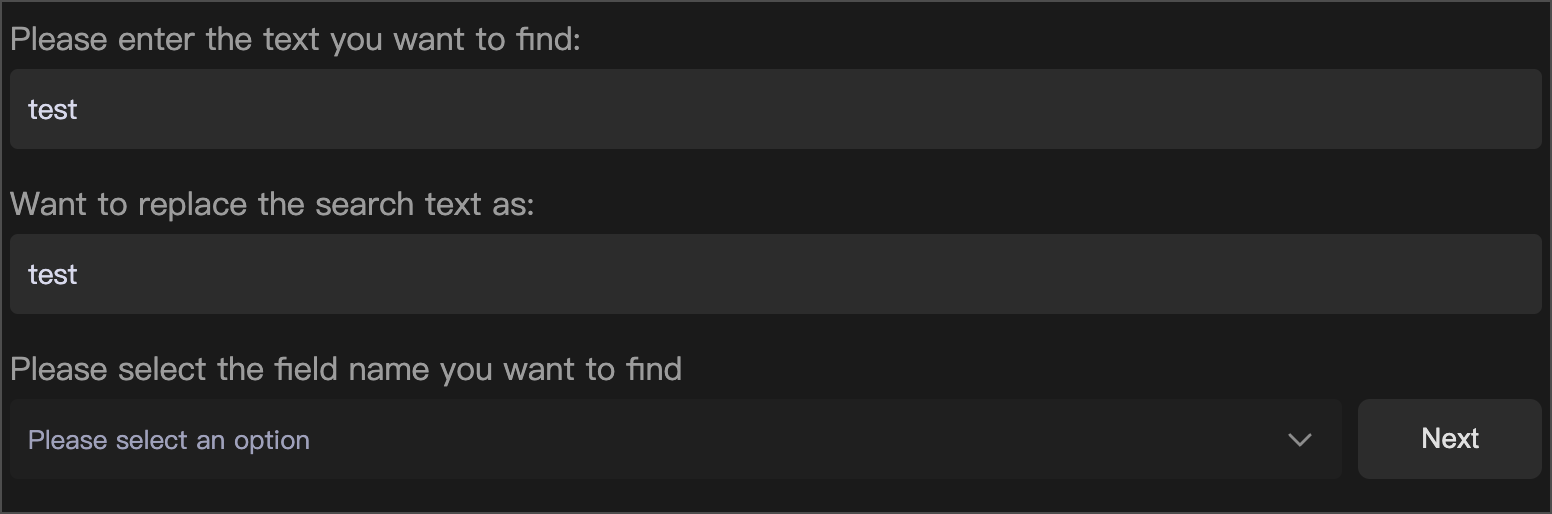
Match data in the datasheet
After the above steps, we have completed the acquisition of all the necessary information. At this time, we should need to write the most important logical part.This part mainly uses JavaScript knowledge. First of all, we need to get the id of field we need to find. At this time, we can get it based on the field parameter obtained above, as shown below:
// Get the ID of filed
const fieldId = field.id;
Then use datasheet.getRecordsAsync to get all the records in the current table, and create a new array to store the data that needs to be replaced:
// Get all record objects through the datasheet API
const records = await datasheet.getRecordsAsync();
const finalData = [];
At this time, the basic variable definition has been completed. The following needs to perform a loop traversal lookup for records and use record.getCellValueString to find the fieldId data:
// traverse records
for (let record of records) {
const recordId = record.id;
// Get the data of the specified field in the record as cellValue
const cellValue = record.getCellValueString(fieldId);
}
Then you need to use <String>.replaceAll(findText, replaceText) in JavaScript to find and replace data.This method can replace all findText in String with replaceText.However, since this method is only applicable to string types, it is necessary to determine whether the cellValue is empty before use. If it is empty, it means that there is no need to search and replace, and you can directly execute the next cycle with continue:
for (let record of records) {
…… // If the acquired data is empty, jump out of this cycle and directly execute the next time
if (cellValue == null) continue;
// Replace findText in cellValue with replaceText, and use a new variable - newCellValue
const newCellValue = cellValue.replace(findText, replaceText);
}
Finally, we need a [conditional statement](javascript#Conditional statements) to judge whether newCellValue is equal to cellValue findText If they are equal, it means that the data does not contain findText and no replacement is cellValue newCellValue to the previously defined finalData.The saved data format needs to refer to the updateRecordsAsync parameter in the Datasheet API:
for (let record of records) {
…… // Determine whether the data before replacement is consistent with the data after replacement
if (cellValue !== newCellValue) {
// Inconsistency means that the corresponding record in the table needs to replace cellValue with newCellValue, and the data needs to be added to the finalData array
finalData.push({
id: recordId,
valuesMap: { [fieldId]: newCellValue }
})
}
}
The final complete loop traversal search code is as follows:
// traverse records
for (let record of records) {
const recordId = record.id;
// Get the data of the specified field of the record as cellValue
const cellValue = record.getCellValueString(fieldId);
// If the acquired data is empty, jump out of this cycle and directly execute the next time
if (cellValue == null) continue;
// Replace findText in cellValue with replaceText, and use a new variable - newCellValue
const newCellValue = cellValue.replaceAll(findText, replaceText);
// Determine whether the data before replacement is consistent with the data after replacement
if (cellValue !== newCellValue) {
// Inconsistency means that the corresponding record in the table needs to replace cellValue with newCellValue, and the data needs to be added to the finalData array
finalData.push({
id: recordId,
valuesMap: { [fieldId]: newCellValue },
});
}
}
At this point, we can already find all the data that needs to be replaced. At this point, we only need to use datasheet.updateRecordsAsync to replace the old data with the new data in finalData:
// Determine whether there is data in finalData, if there is no data, there is no need to replace
if (finalData.length) {
await datasheet.updateRecordsAsync(finalData);
}
Output data using the Output API
In addition to supporting the Input API to allow users to input data, the script also supports the Output API to allow developers to output data and display it to users.
In the example of find and replace, we can add a reminder that the replacement is complete to the user to make the experience more complete:
// Determine whether there is data in finalData, if there is no data, there is no need to replace
if (finalData.length) {
await datasheet.updateRecordsAsync(finalData);
output.text("The replacement is complete!");
} else {
output.text("No data found to be replaced");
}
Final effect and full code
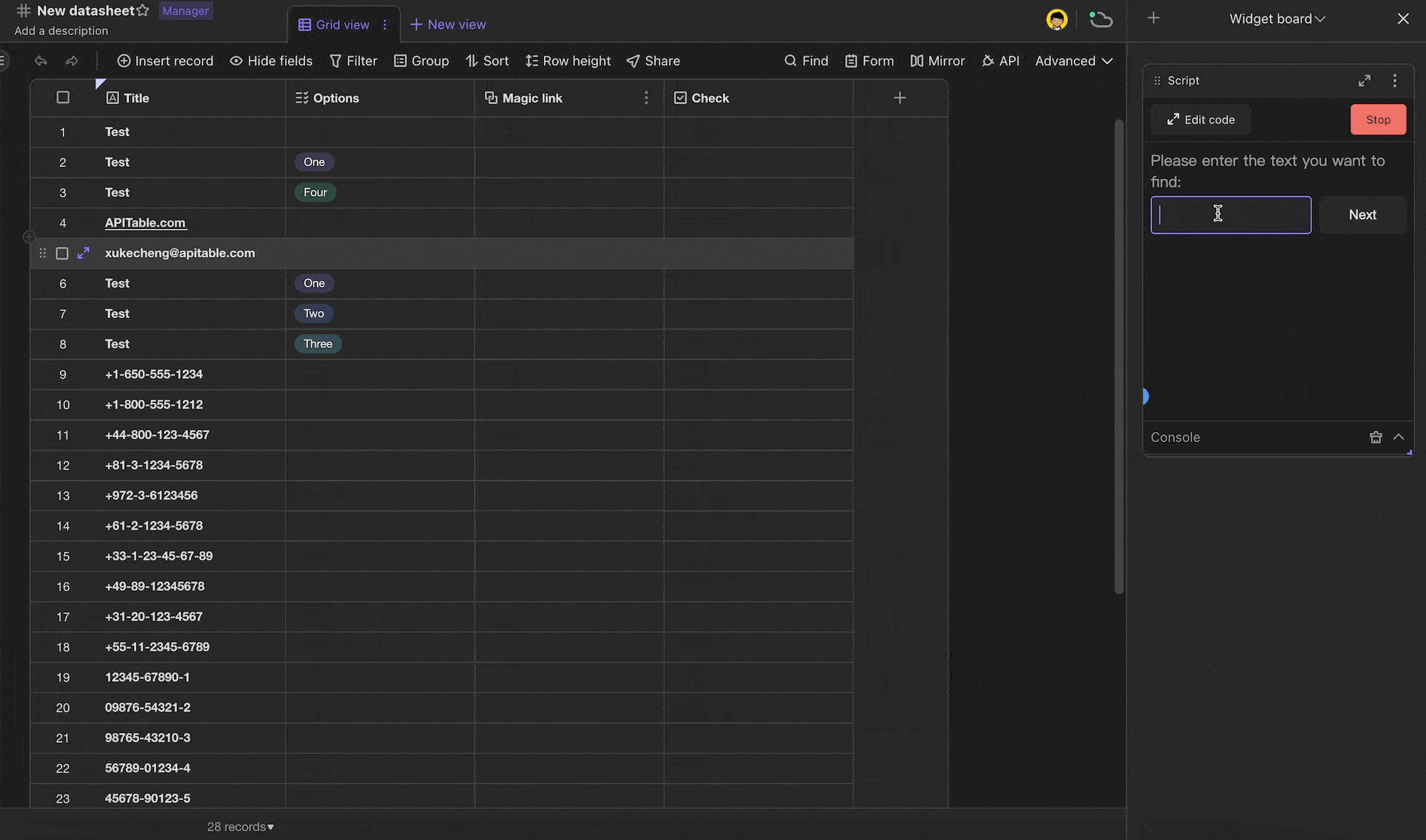
const findText = await input.textAsync(
"Please enter the text you want to find:"
);
const replaceText = await input.textAsync(
"Want to replace the find text with:"
);
// The currently active form needs to be obtained through the Space API and passed to input.fieldAsync as a parameter
const datasheet = await space.getActiveDatasheetAsync();
const field = await input.fieldAsync(
"Please select the field name you want to find",
datasheet
);
// Get the id of field
const fieldId = field.id;
const records = await datasheet.getRecordsAsync();
const finalData = [];
// traverse records
for (let record of records) {
const recordId = record.id;
// Get the data of the specified field of the record as cellValue
const cellValue = record.getCellValueString(fieldId);
// If the acquired data is empty, jump out of this cycle and directly execute the next time
if (cellValue == null) continue;
// Replace findText in cellValue with replaceText, and use a new variable - newCellValue
const newCellValue = cellValue.replaceAll(findText, replaceText);
// Determine whether the data before replacement is consistent with the data after replacement
if (cellValue !== newCellValue) {
// Inconsistency means that the corresponding record in the table needs to replace cellValue with newCellValue, and the data needs to be added to the finalData array
finalData.push({
id: recordId,
valuesMap: { [fieldId]: newCellValue },
});
}
}
// Determine whether there is data in finalData, if there is no data, there is no need to replace
if (finalData.length) {
await datasheet.updateRecordsAsync(finalData);
output.text("The replacement is complete!");
} else {
output.text("No data found to be replaced");
}
Summary
Congratulations! you have implemented a "Find and Replace" widget with no more than 30 lines of code.
In addition, we have prepared more examples for you to further understand the purpose of script and more ways of writing.
Through this tutorial, I believe you have learned the usage of some APIs, and there are more APIs waiting for you to explore and discover more usages.